How to batch crop videos online
How to batch crop videos online
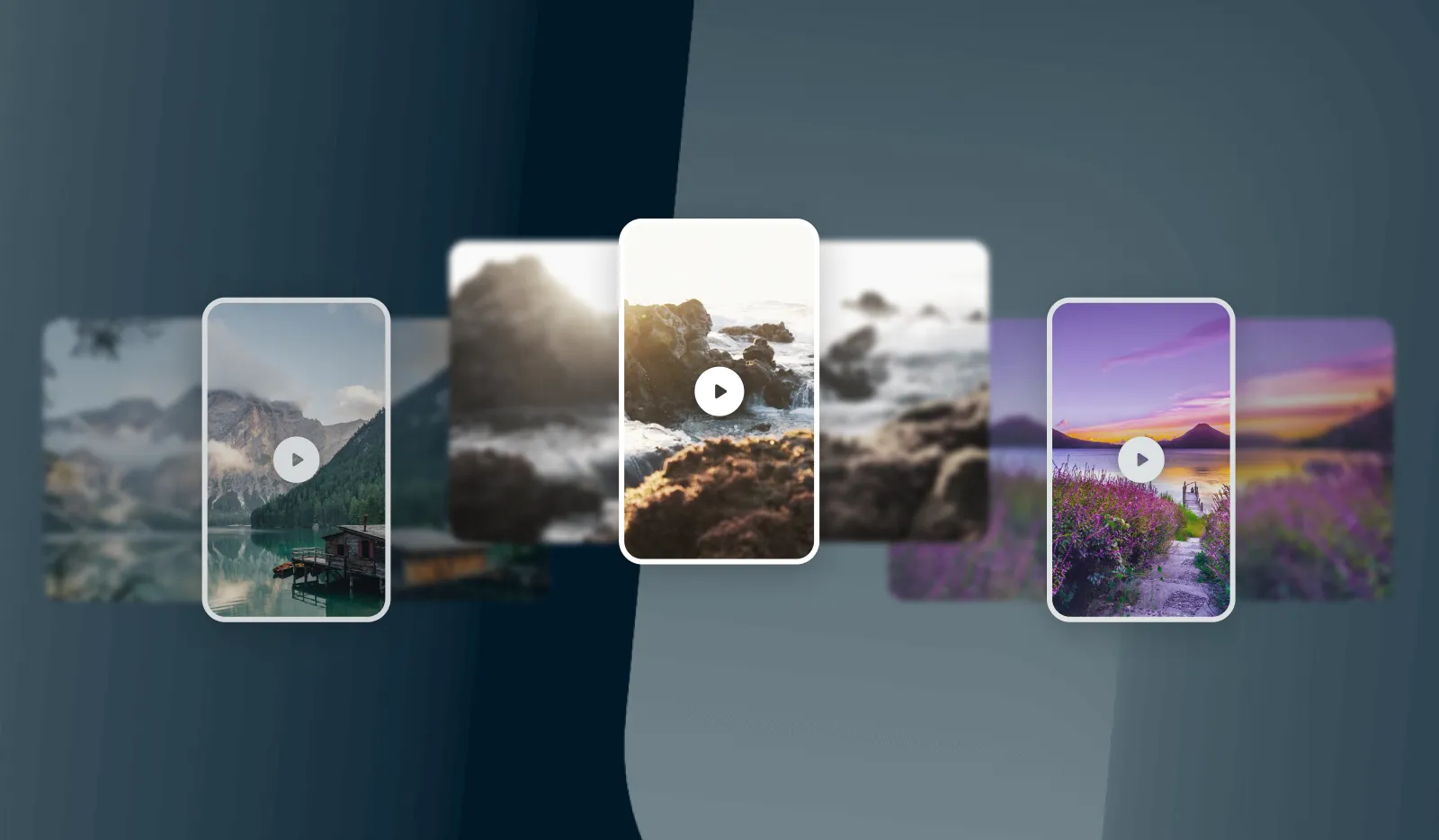
Struggling to find a powerful batch video cropper online? We've got you!
Cropping videos online can be very useful when it comes to adapting your content to different social platforms. Facebook, Instagram, TikTok and many more do not use the same aspect ratios so it can be a bit tricky to produce marketing videos that fit all. Moreover, cropping videos can be really time consuming in case you have a large number of video files. You cannot afford to resize each video one by one to the desired aspect ratio!
In this tutorial, we’ll explain how to easily batch crop videos online, using Abyssale and its Zapier integration.
Use an auto generation tool to batch crop videos
Why use an auto generation tool?
Batch cropping videos is not an easy task and it can be very tedious. Using an auto generation tool like Abyssale is the smartest and easiest way to batch crop video files. Combined with an automation tool, Abyssale allows you to create a workflow completely automated and to save time during recurring tasks.
Batch crop videos in the same format
For this case, we will batch crop videos in the same format which is vertical.
To batch crop videos in the same format, we need to fetch the data in our Google Drive, then use it in our Abyssale template and finally add it in Zapier. This will thus, give us 3 modules: Google Drive, Abyssale and Zapier.
Let’s take an example: you own an e-commerce store and you just made a couple of video ads for your new products launching next week. You have around 40 videos in the same aspect ratio 1920 x 1080 but you need to have them in 1280 x 720. Of course, you don’t want to spend the next hour resizing your videos one by one… So you’re gonna batch crop them!
First step: Abyssale
1/ Create a new template in Abyssale
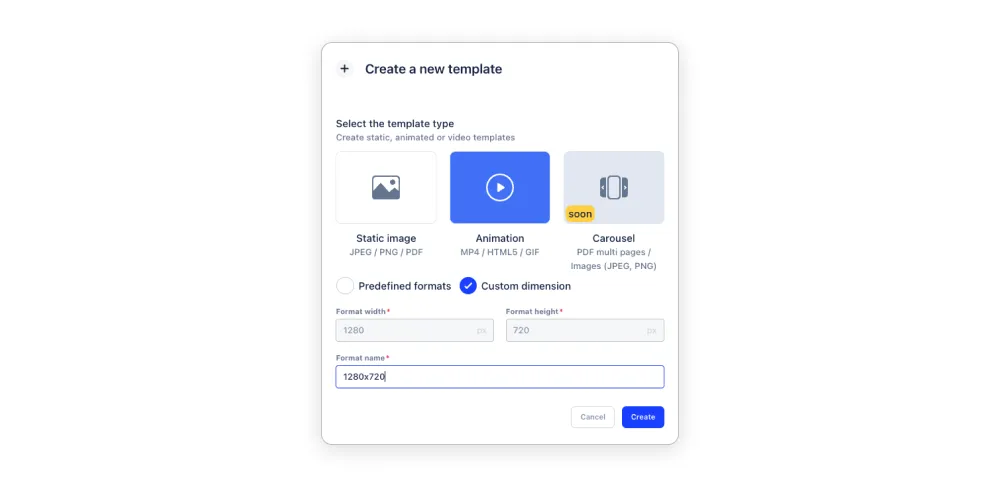
Connect to your Abyssale account. In your dashboard, click on "Create new template" and then "Create from Scratch". The first step here is to create a template using Animation as the template style and to enter our desired dimensions which are 1280 x 720.
2/ Upload the video
In the right section, we have to select one of the videos we want to upload and crop in MP4 format. Once it’s done, the video is added as a background to our template.
3/ Save & Exit
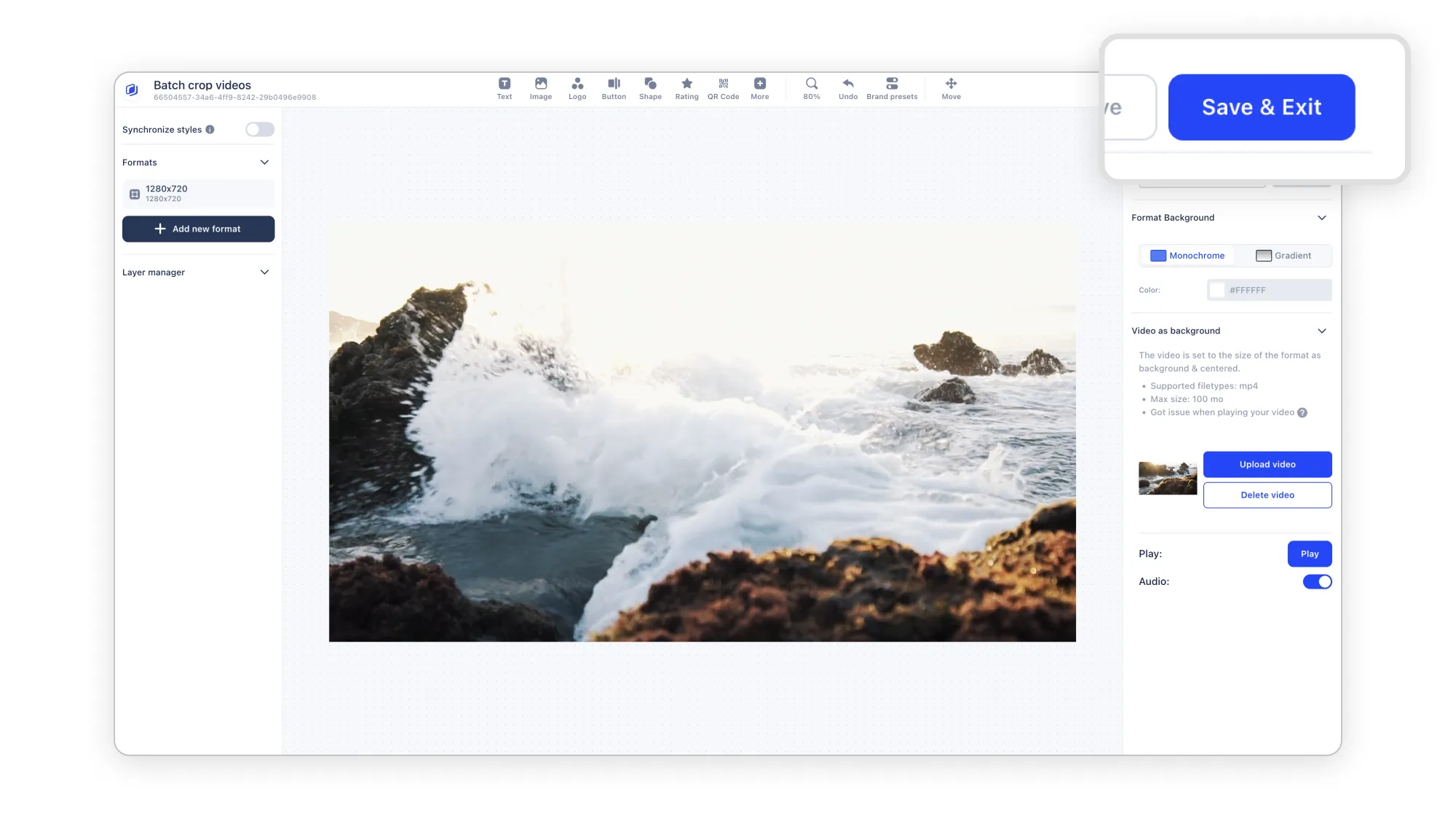
Do not forget to save your new template and go back to the template overview.
Second Step: Google Drive
It is now time to use Google Drive. The goal here is to add your uncropped videos to your Google Drive account to allow Zapier to get them.
1/ Create a new folder
Connect to your Google Drive account and create a new folder where you will add all the videos that you want to batch crop.
2/ Create a sub folder
Now, create a sub folder where your batch cropped videos will be uploaded.

Third Step: Zapier
The third and final step to batch crop video files online will take place in Zapier, an automation tool.
1/ Create a new Zap
In your Zapier account, create a new zap (a new workflow).
2/ Select the trigger “New File in Google Drive”
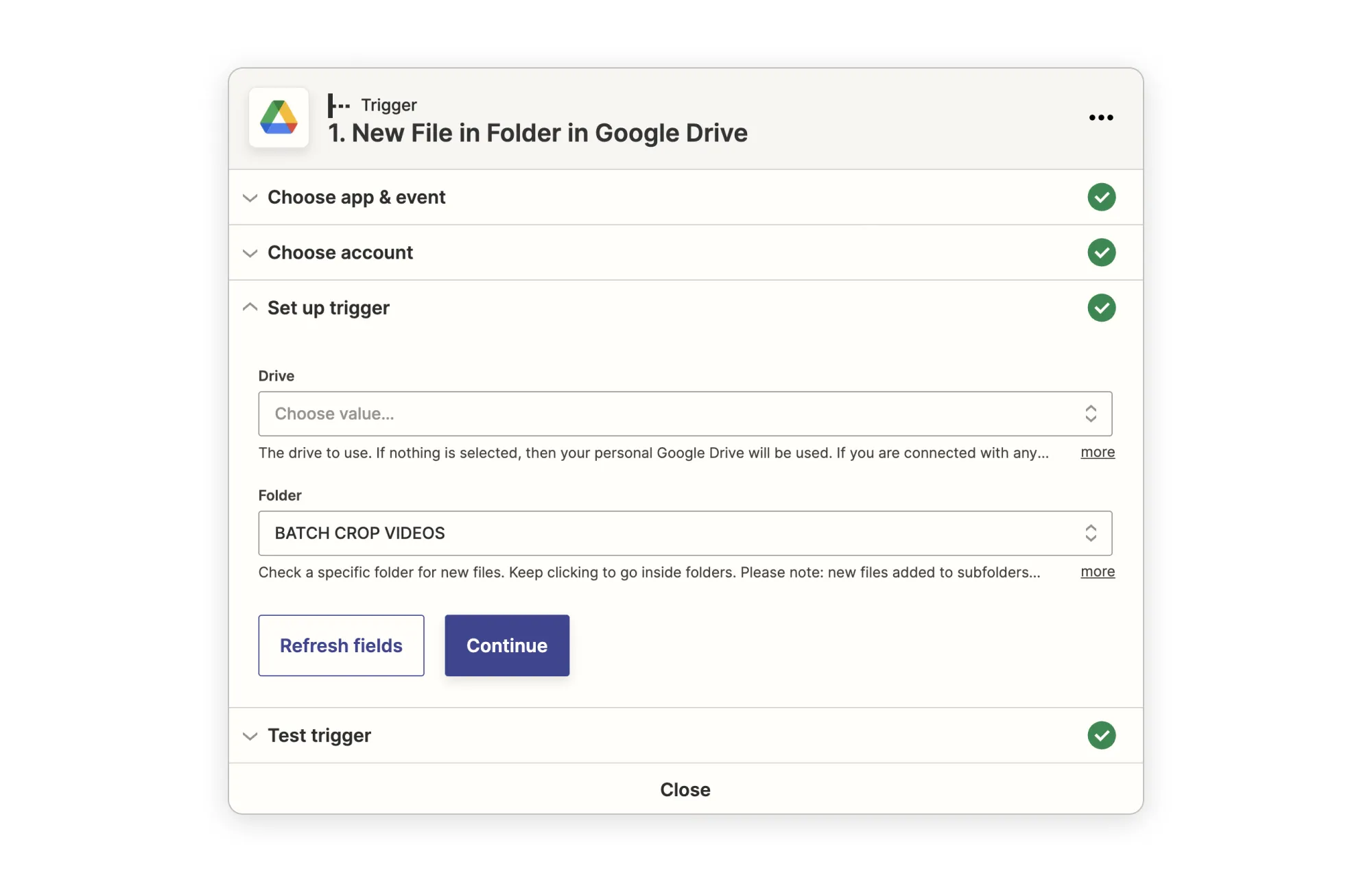
You need to connect to your Google Drive account and choose the drive you want to use in the “Set up trigger” section. Now, when a new file is added into your folder, Zapier will get it and use it in the workflow.
3/ Add the action “Generate Overlay on video in Abyssale”
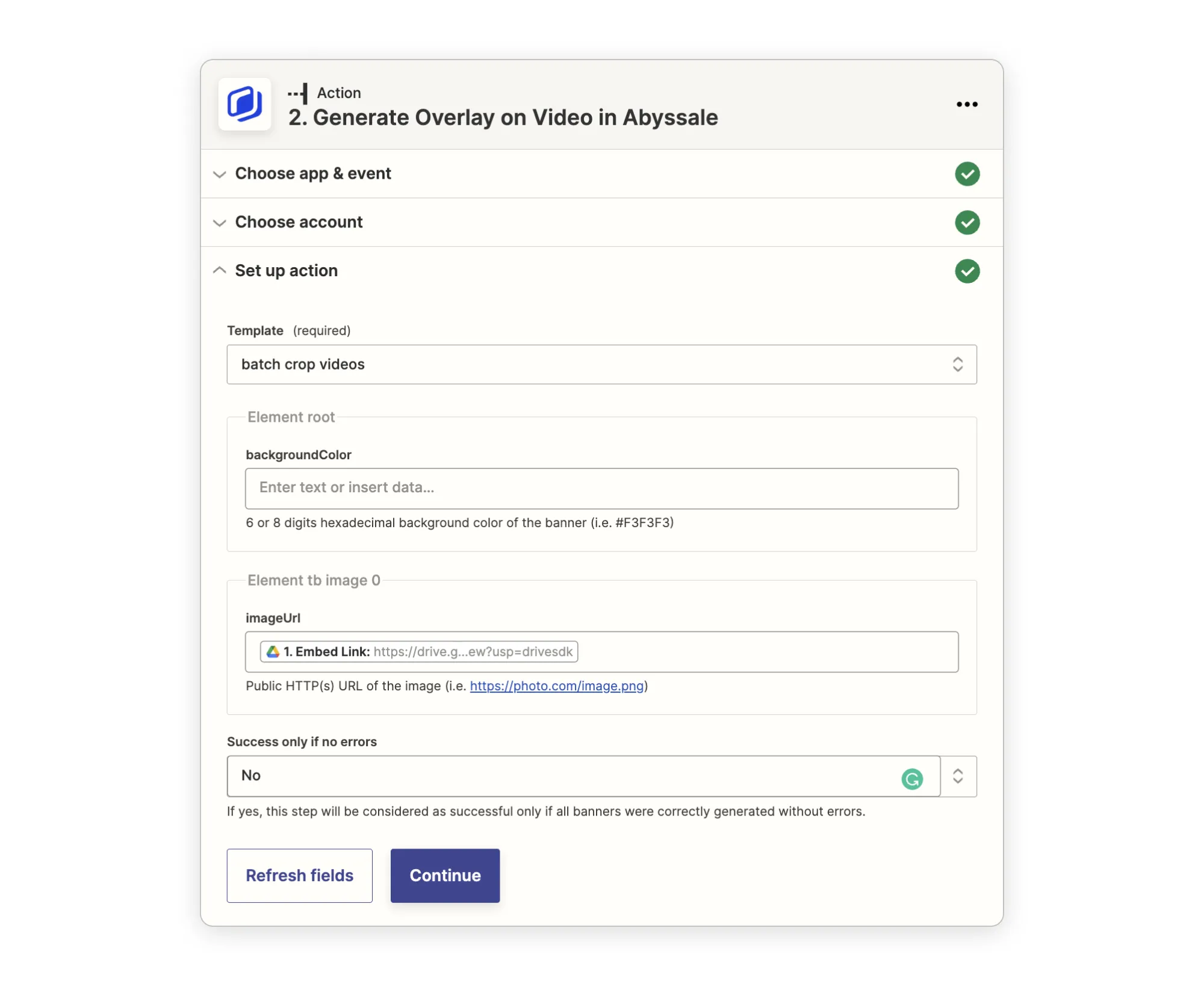
Here, you have to connect your Abyssale account by entering your API Key that you can find in the “Settings” section. As a set up action, choose the name of the template you created in Abyssale during the first step. This way, your videos will be cropped in the right format directly inside your template.
4/ Add the action “Upload File in Google Drive”
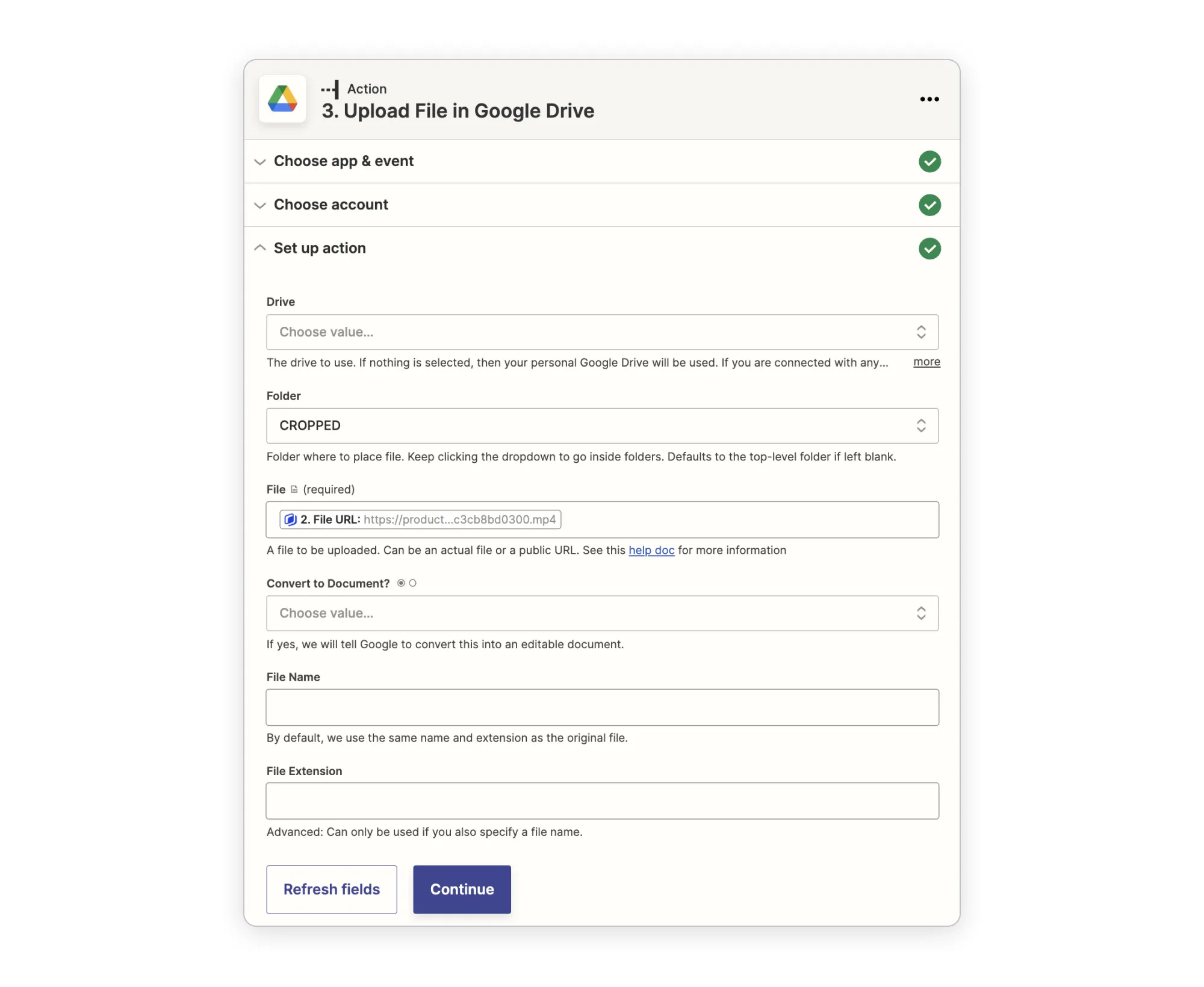
Select your account, the drive you want to use and the folder you created in the second step. In the Set up action → File field, choose the value(s) that will be used to name the template (Banner Id, Template name, Banner height).
Save your new Zap and it's launch it!
Get started for free
Master Abyssale’s spreadsheet
Explore our guides and tutorials to unlock the full potential of Abyssale's spreadsheet feature for scaled content production.
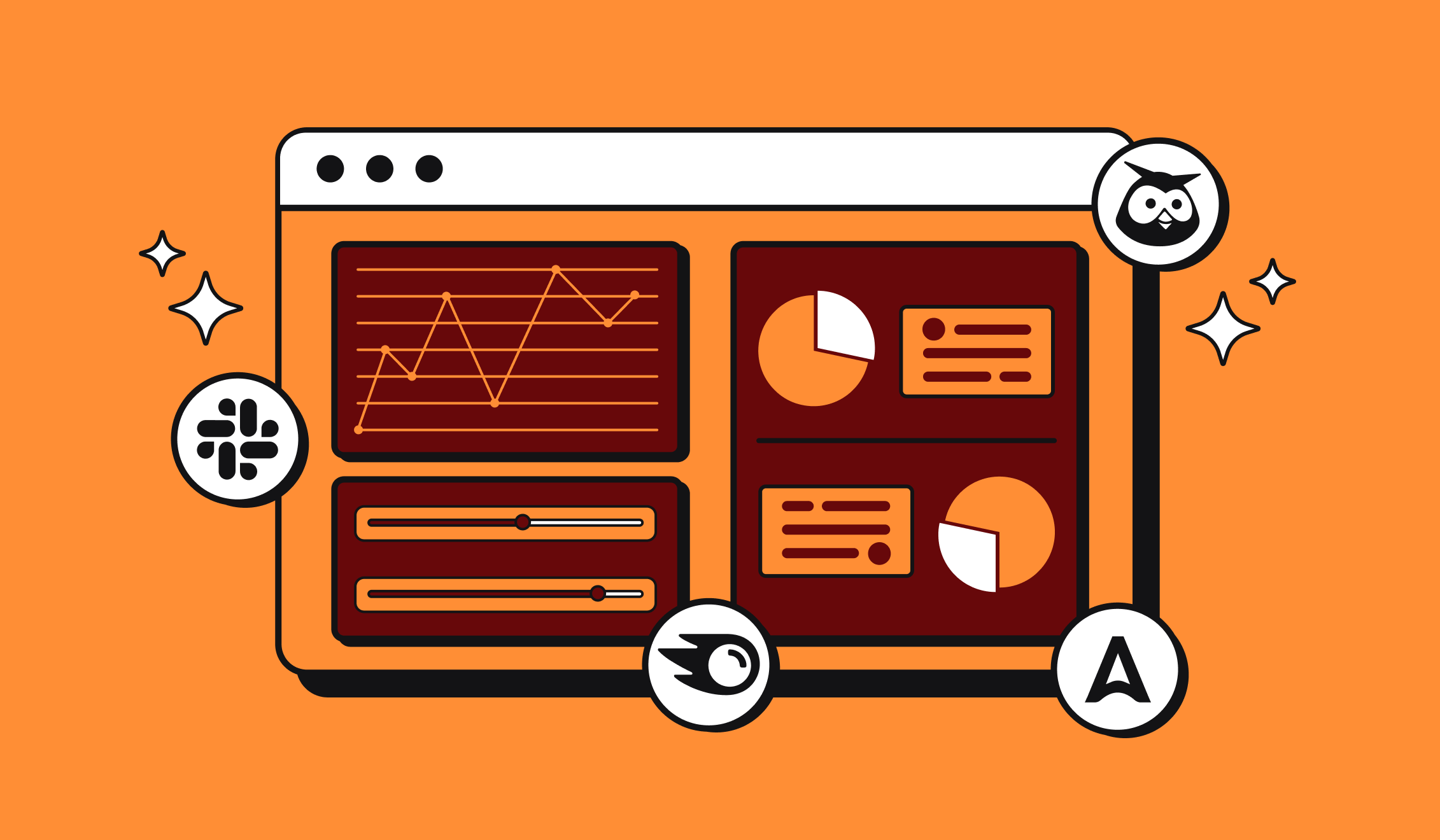
Marketing Automation for Agencies to Scale Client Workflows (+ Top 12 tools)




