How to automate the creation of business cards
How to automate the creation of business cards
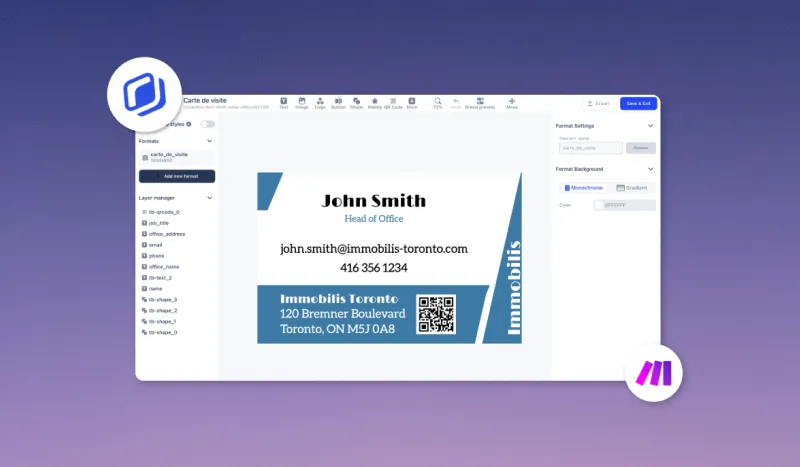
Automate business card creation
Business cards are still highly relevant in physical prospecting. They enable you to maintain contact with potential customers, business partners or other professionals.
While the primary function of business cards is to communicate the professional contact details of the person giving them, they also give a company a serious and trustworthy image.
Nevertheless, creating this practical and differentiating tool can sometimes be time-consuming for companies with several hundred employees. For your corporate image, it's important that all employees representing your company have a business card that respects the same graphic charter.
In this tutorial, we'll show you how to automate the creation of business cards for your employees. You'll see that this method can be adapted to the onboarding of new employees.
Creating your template with Abyssale
To get started, create a template on Abyssale.
In our case, we created a template from Scratch. We've given it the classic dimensions of a business card: 1004 x 650 px.
Add text elements and rename them. To do this, select the element and in the "Settings" tab in the right-hand column, rename the element according to its nature.
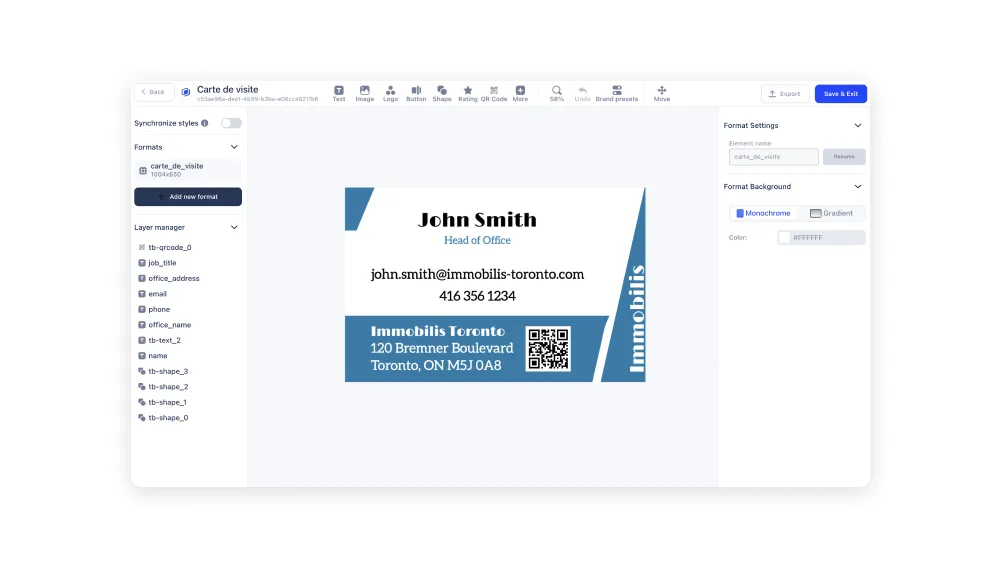
In our example, we're creating a business card for a real estate agency. We therefore have text elements named as follows:
- name
- job_title
- phone
- office_name
- office_address
If you wish, add a QR code to redirect users to a link. For our example, we've added a QR code to the link: www.immobilis.com (This is a fictitious link).
Create a Sheets file
To enable the automatic creation of a new business card as soon as a new employee is onboarded, you need to have a database that contains at least the information appearing on the business card.
Here's how to get started:
Create a new Google Sheets document and name each column in the first row.

In our example, we'll name the columns as follows:
- Firstname & Lastname
- Job title
- Phone number
- Email address
- Office name
- Office address
This document should contain the information of all your employees.
Create a new Make scenario
Now go to Make to automate the creation of a new business card every time you add a new collaborator to your Google Sheets document.
Create a new scenario and add a first Google Sheets module "Watch new rows". Then connect this module to the Google Sheets document you created in the previous step.
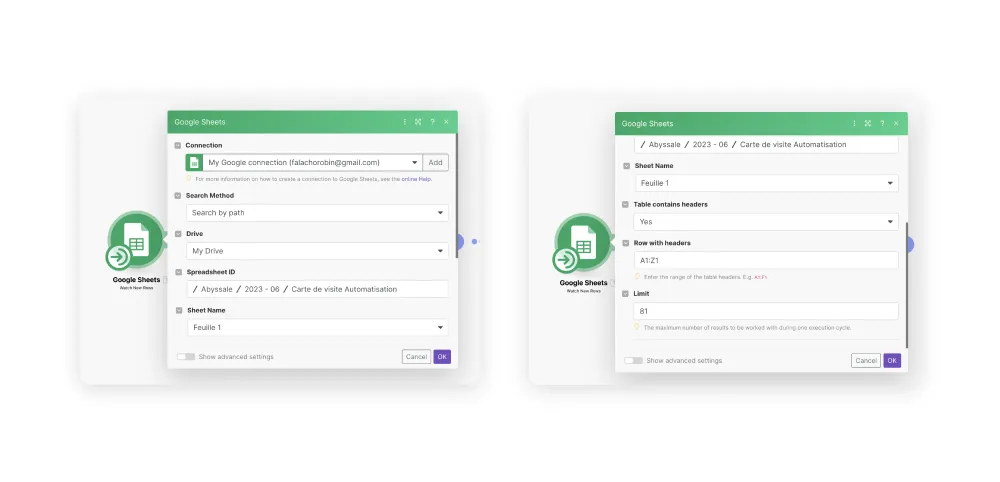
Next, add a new Abyssale "Generate Single Image" module. Select your business card template. Then, in each element, add the corresponding Google Sheets variable.
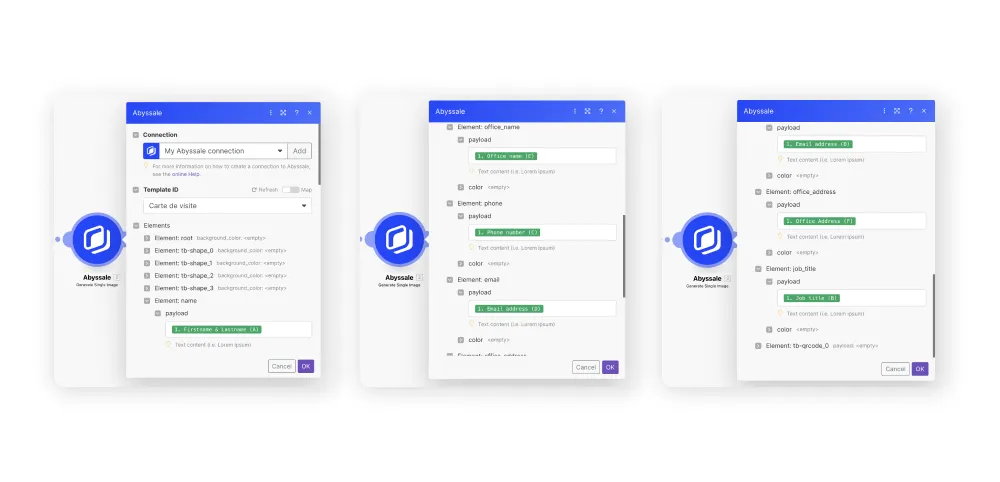
Here's the variable associated with each element for our example (Element = Google Sheets variable):
- name = 1. firstname & lastname (A)
- job_title = 1. Job title (B)
- phone = 1. Phone number (C)
- email = 1. email address (D)
- office_name = 1. office name (E)
- office_address = 1. office address (F)
- All other elements remain empty
Once this is done, add a new Google Sheets module "Update a Row". Then go to your Google Sheets document. Add a column to hold the url of the business card corresponding to the collaborator.
In our example, we'll add the "Generated" column.
Once this is done, return to your Make scenario. Then, in the Google Sheets "Update a Row" module you've just created, connect your Sheets document.
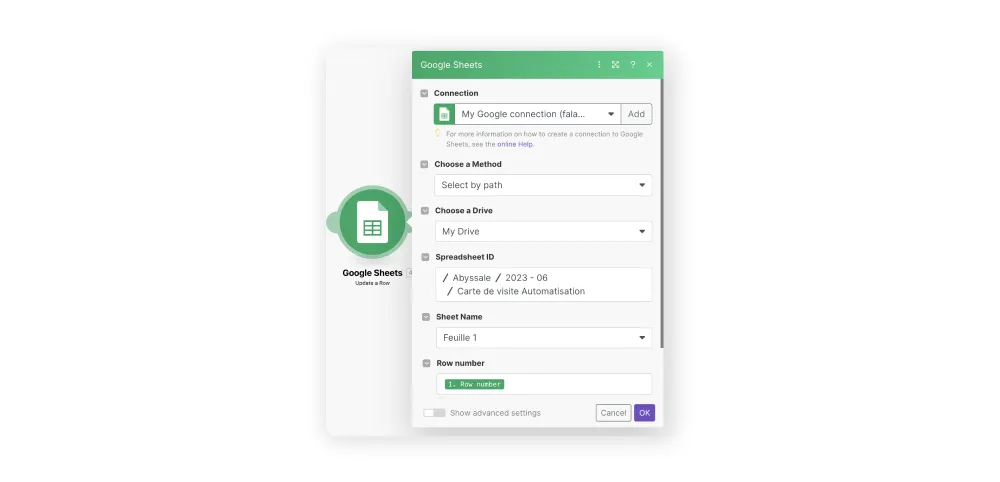
Then fill in the elements according to your own variables. In our example, we'll proceed as follows:
- Row number = 1. Row Number
- Table contains header = Yes
- Generated = 2. File: File url
Leave all other elements empty.
Test and print your scenario
Now that your scenario is ready, make sure everything works and test your scenario. On Make, click on "Run once".
To simplify the test, make sure you have set the schedule setting to "On demand". Once the test has been approved, you can adjust it as required.
You're done! You've just automated the creation of your business cards. Now, with just a few clicks, your employees and new recruits will have a business card in your corporate colors.
All you have to do is print it!
If you'd like to keep up to date with the latest Abyssale news and updates, follow us on LinkedIn!
Get started for free
Master Abyssale’s spreadsheet
Explore our guides and tutorials to unlock the full potential of Abyssale's spreadsheet feature for scaled content production.
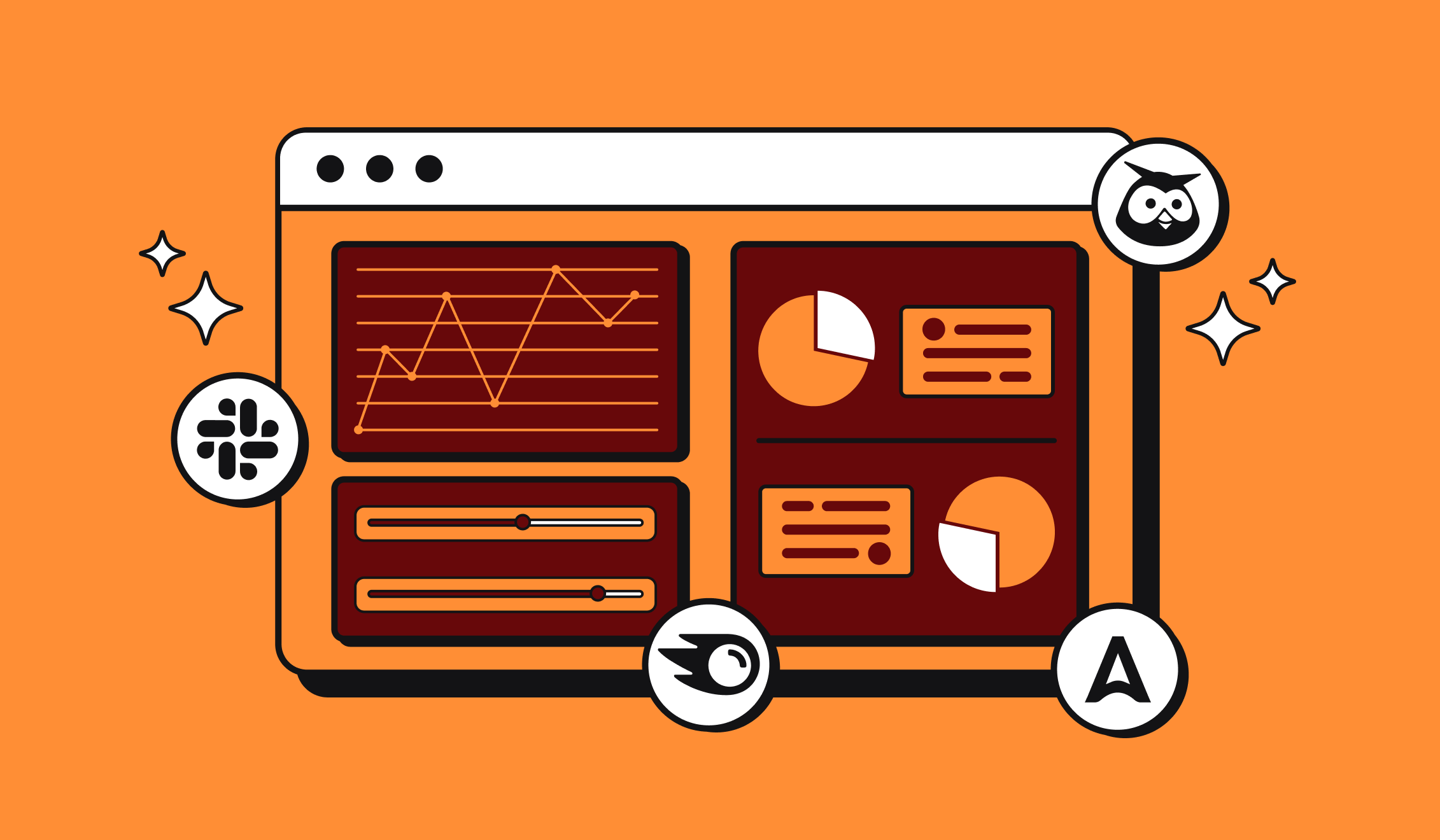
Marketing Automation for Agencies to Scale Client Workflows (+ Top 12 tools)




