How to auto-generate GIFs from your Instagram content with Make (Integromat)
How to auto-generate GIFs from your Instagram content with Make (Integromat)
.webp)
Whatever the reason, creating content for social networks is hard work. To win the game of the most visible on Instagram, it's essential to show consistency, originality and, why not, ingenuity...
How about combining content creation with content recycling? It's a common and effective practice employed by the best creators.
In this tutorial, we'll show you how. At the end of it, you'll be able to create an animated GIF from content published on your Instagram account. And all in a totally automated way.
Create an Abyssale template
Before you do anything else, start by creating an Abyssal template, which will determine the structure of your GIF.
- In our example, we decide to create a 5-second GIF with 5 different images. One image per second.
Image elements are named as follows:
- Image1
- Image2
- Image3
- Image4
- Image5
- Each image has an input "scale" animation of 0.2 seconds.
Here's what our builder looks like :
.png)
For your part, you can give your template any structure you like. Just be sure to name the elements that are to be replaced by your Instagram photos, so that you can easily locate them later in this tutorial.
An important point: if you decide not to apply any effects to the frames, the GIF exported at the end of the scenario will be optimized. It will only contain a number of frames corresponding to the number of images.
Once the template is ready, click on "Save & Exit".
Go to Make
Create your first scenario. You've got it right, you'll need to create 2 very simple scenarios that will run asynchronously.
Add an Instagram "Watch media" module
Connect your Instagram account to the module. Then in the "Limit" section select the quantity corresponding to the number of Instagram posts you wish to add to your GIF.
This number must be equal to the number of elements making up your Abyssale template created above. In our case, we'll select 5.
Add an Array Aggregator module
You'll find this module in "Flow Control" (the cogwheel on a green background).
For the Source module section, select "Instagram - Watch Media". Then in "Aggregated fields", select only "Media URL", as follows:
.png)
Click on "OK " at bottom right to save module entries.
Add an Abyssale "Generate GIF" module
If you haven't already done so, connect your Abyssale account to this module. Then, select the template you created earlier. In our case, we saved it as "GIF Instagram".
In "Template Format", select the format(s) in which you wish to generate your GIF.
Next, add the [Media URL] variable from the Array in the Array Aggregator module to each of the lines corresponding to the elements of your GIF.
Then, between the variables "Array[" and "]:Media URL", add a number between 1 and the number of lines referring to a GIF element (5 for our example). This number must not be the same from one element to the next, unless you want to create a repeat.
Here's what it looks like for our example:
.png)
Once this is done, don't forget to click on "OK " in the bottom right-hand corner of the module to validate your entries.
This scenario is now complete, and will enable you to generate a Batch generation request ID on Abyssale. In other words, Abyssale will process your request. This is what your scenario should look like:
.png)
Now all you have to do is retrieve the result of this processing in a Drive. And we're going to do it asynchronously.
Create a second Make scenario
For the trigger, select the Abyssale module "Watch New File Batch". Create a new Webhook and copy its address.
Then go to your Abyssale Dashboard. Click on Settings>Webhooks. Then click on "Create New Webhook ". Paste your URL, check "New Banner Batch " and select your template as Template Filter.
Confirm by clicking on Create Webhook, then return to the Make scenario (the second one).
Add an iterator module
This module is only useful if you're generating several GIFs, or if you're generating the same GIF in several formats.
Add "Banners[ ]:File.CDN File url "** to the Array line.
.png)
Add a "Get a File" HTTP module
On the URL line, add the "value " variable from the Iterator module.
.png)
Add a Google Drive "Upload a File" module
Connect your Drive and select the file in which you want the GIF to appear.
On the File line, select "HTTP - Get a file ".
Here's what it looks like for our example:
.png)
Don't forget to click on "OK".
Your automation is ready! This is what the second scenario should look like:
.png)
Now all you have to do is test.
First, run the last scenario created on Make, the one with the Abyssal trigger "Watch New File Batch". It will run in a vacuum, and that's normal. It needs to locate a new Batch on Abyssale to trigger.
That's why you need to run the first Make scenario next, the one with the Instagram trigger "Watch Media".
There may be a delay between the end of the first scenario and the triggering of the second. However, after a few minutes, you'll be able to find the GIF generated by Abyssale in your Google Drive folder.
For our example, here's the Instagram account that served as source :
.png)
And here is the GIF we were able to generate:
.gif)
Now you're ready to recycle your best Instagram content and turn it into GIF summaries of your best shots. All in just a few clicks.
If you'd like more great tips like this one for saving time on your visual creations, follow us on Linked-In.
Get started for free
Master Abyssale’s spreadsheet
Explore our guides and tutorials to unlock the full potential of Abyssale's spreadsheet feature for scaled content production.
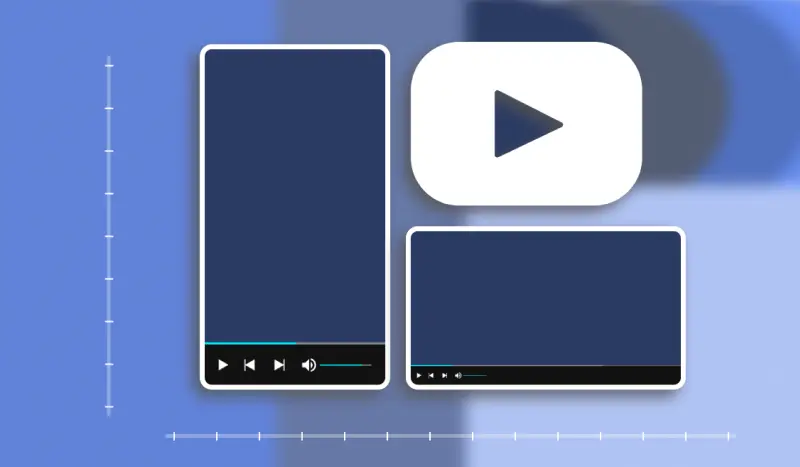
What video format to use on Youtube in 2022?
%2520(10).webp)



