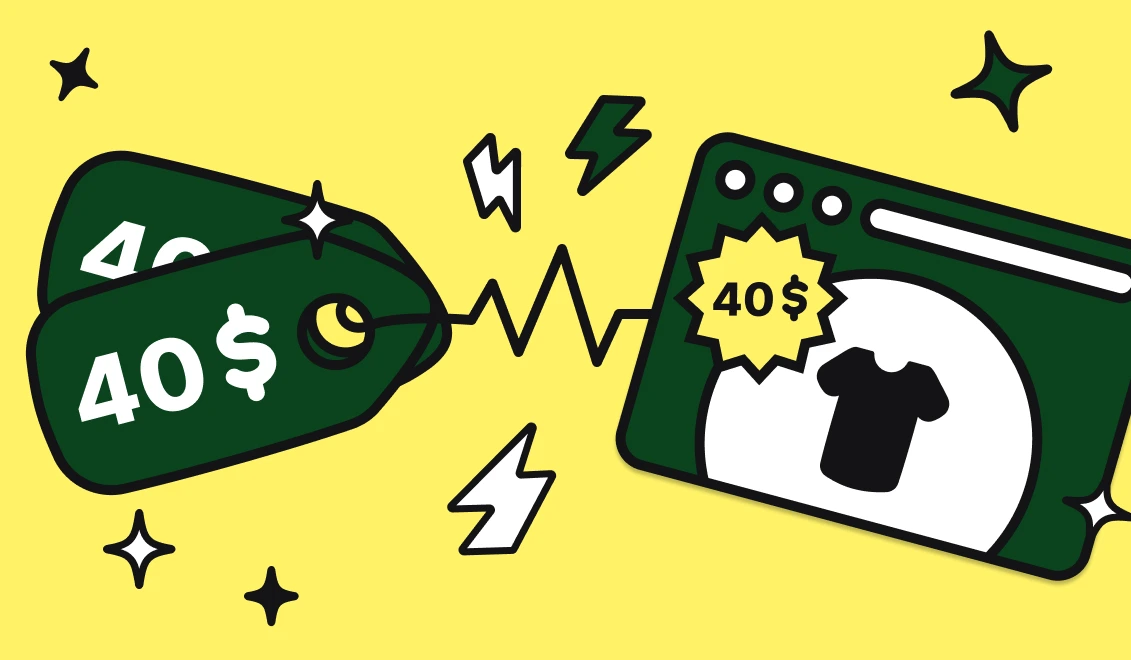Automatically tweet an image when you go live on Twitch
Automatically tweet an image when you go live on Twitch
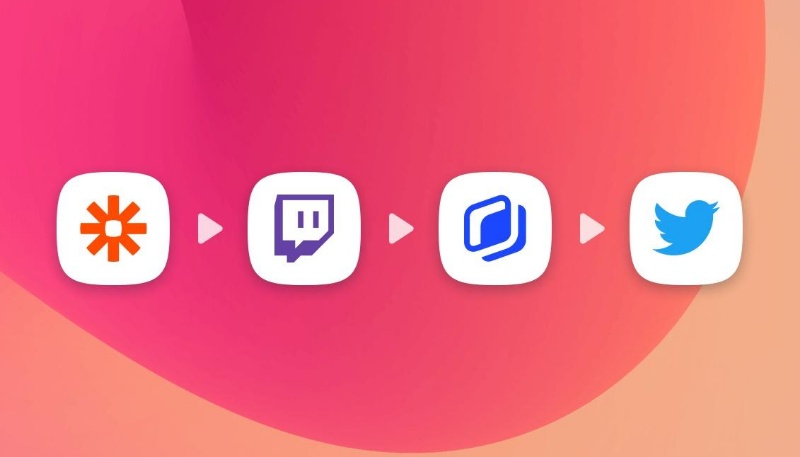
Having an engaged community on social media is key to success, we know that! One of the best ways to have that is to reach out regularly, and in an interactive way. But this is easier said than done, we quickly realize that it is a time consuming and sometimes repetitive task. Creating visuals, publishing them, having an editorial/ content calendar, engagings discussions, relaying information …. The live streaming may be one of the most stressful parts, as it is instantaneous, and it can be hard to mobilize an important part of your community at the same time. For this part, the good news is, we can automate your twitch tweets!
How to tweet when you go live on Twitch?
If we take a concrete use case example, it might be more relevant for you, right ?
Okay, then imagine you’re a gamer who’s doing weekly lives on twitch to meet with his community. Each time you have to announce the live in advance, and inform your social media followers that the live has begun and invite them to join. Your goal today is to automate this task, by automatically tweeting a personalized image using Zapier & Abyssale. To auto tweet your twitch live, we'll have to :
- Create a tweet image template
- Create a Zap to watch for new twitch livestreams
- Get the info from your livestream to generate an image
- Auto share this image in a tweet.
Create a tweet image template
Of course, you first have to design your template, as it will be the same image structure for each tweet inviting to a live twitch.
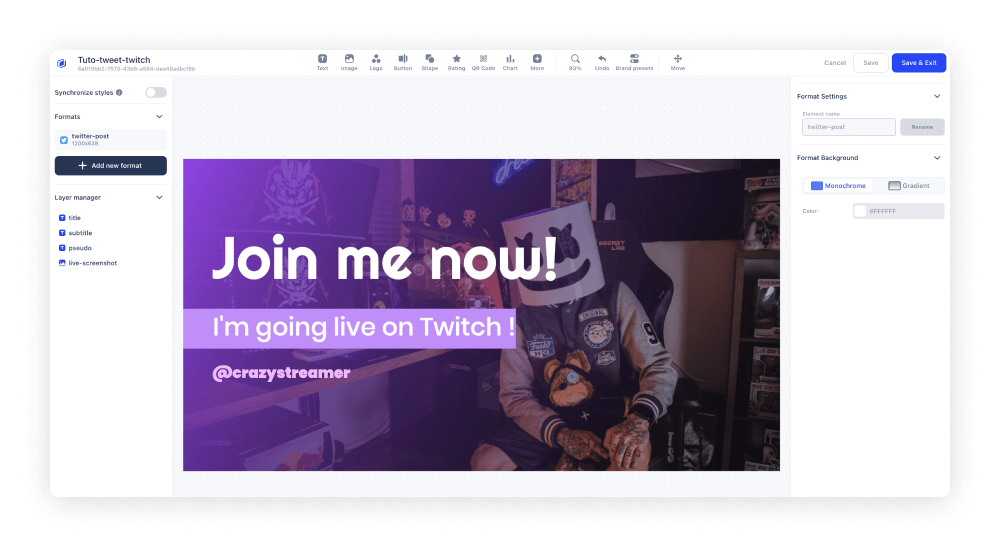
- Create an Abyssale account
- In your Dashboard, click on "Create a new template" and then "Create from scratch"
- Choose the right format (we have predefined format specially made for Twitter)
- Design your template with all the needed informations
- Create layers that will be useful to personalized the images for each different tweet. Here we created
- A title layer “ Join me now”
- A subtitle layer “I'm going live on twitch ! ”
- A pseudo layer, with our twitch pseudo
- A live-screenshot image layer
- Adjust your design & save.
Create a Zap and connect your Twitch account
It is now time to create this automation ! Log into Zapier & create a new zap.
For this Zap, we already know it would contain 3 modules : Twitch - Abyssale- Twitter.
The twitch module will be used to fetch the data we need to personalize our temple. The Abyssale module, will tell the zap which design to use and the Twitter one is a destination module, as it will tell Zapier where the generation is supposed to end.

- Create a trigger module
- In the “Choose app & event” section, select twitch and choose the New live stream event.
- Next you have to connect your Twitch account, and then to set up your trigger.
- For that you can select a game & a language (not mandatory) but also the streamer. Finally you can set a Viewer Threshold number (it means that you can choose to trigger the tweet as soon as the minimum number of participants is reached). For this purpose we recommend you leave it to 0.
To make sure you’ve all made it correctly, you can Test the trigger at the end of the module.
Auto generate your twitch tweet image
Now, add an Action module, and Choose Abyssale app.
For the action event select : Generate Single Image.
Same thing than for the first module, connect your account.
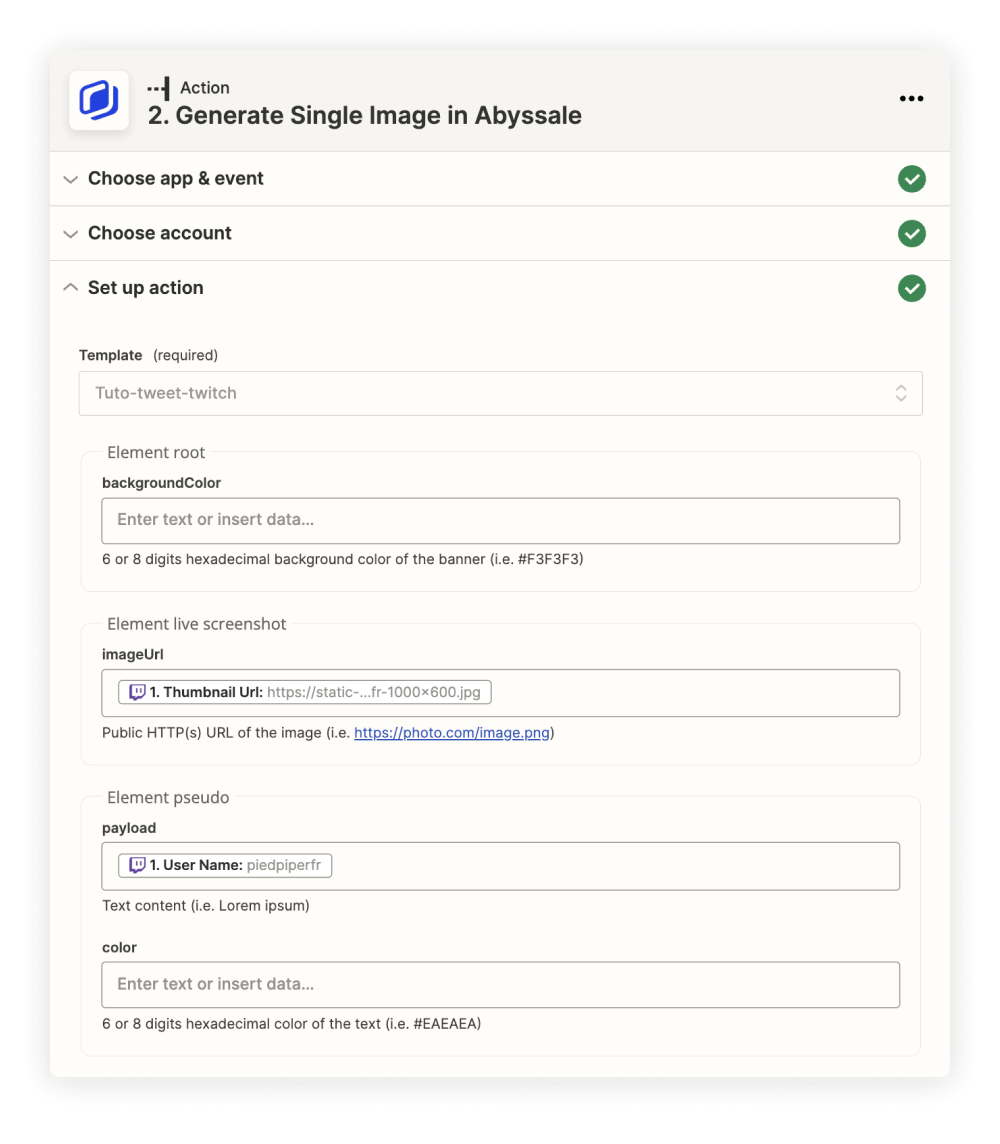
Now let’s set up the action :
- Select the template designed in the first step & the format you need
- In the “Element root” square section, match each Abyssale layer with the right twitch data. For us, it is going to be the imageUrl with the twitch live link and, our pseudo layer and Title layer. We'll leave the subtitle layer unchanged.
Here also you can test the action at the end of the module, to make sure it all works.
Best practice is to test each module one by one all along your zap construction, rather than going till the end to find out something is wrong and having to go through all your Zap scenarios to find the one mistake you made !
Auto-tweet your twitch livestream with your image
Last but not least; your Twitter module !
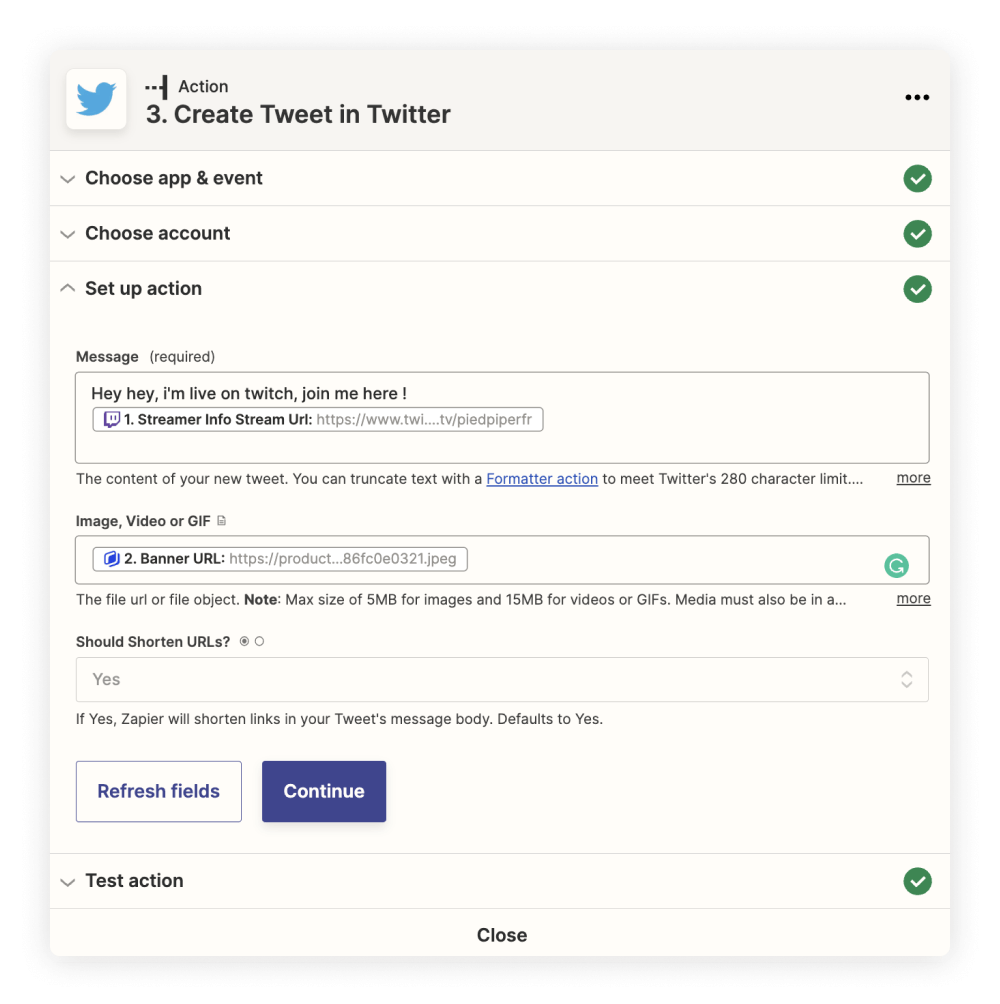
- Create another action module & select Twitter app.
- The event you have to select is naturally “Create Tweet”
- Connect your twitter account
- Set up the “message” (so the tweet text, were we also put the link to the live stream)
- The image (here the one generated by abyssale Banner URL)
- And rather or not you want to shorten your URLs
- Again test your action module
And here you go! Now each time you’re live streaming on twitch, your Twitter followers will be informed of it and invited to join you ! This is really crucial to increase the engagement in your community & the average number of streamers of each live you’ll have !
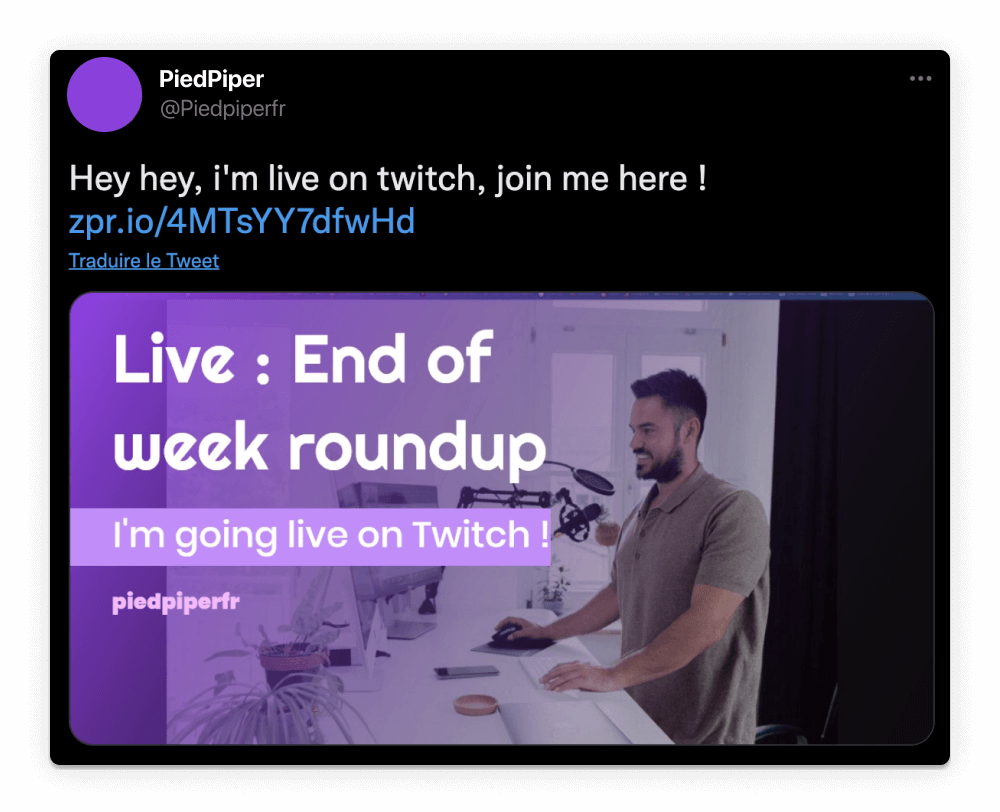
Liked this tutorial and want to speed it up by using a pre-made Zapier template? You can do so by following our template here
Get started for free
Master Abyssale’s spreadsheet
Explore our guides and tutorials to unlock the full potential of Abyssale's spreadsheet feature for scaled content production.
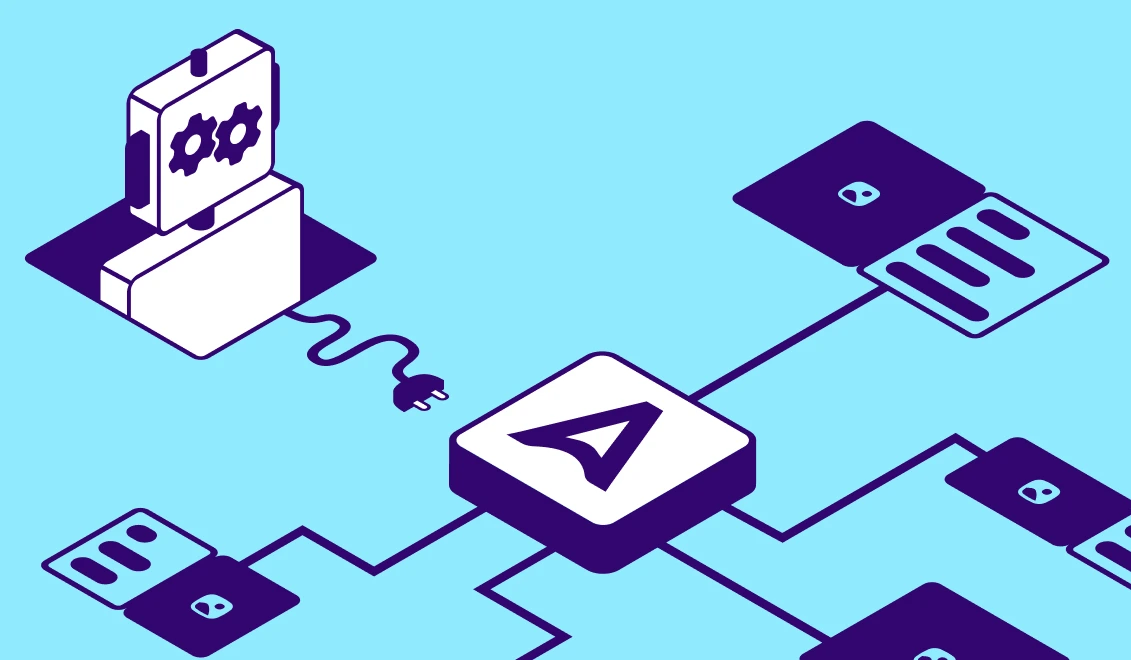
Why AI Agents Need an Image Generation API (Not a Canvas)
.png)