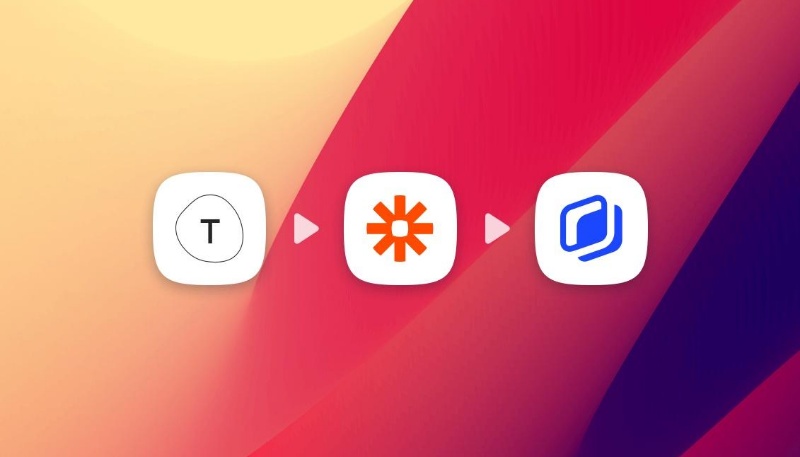Automatically create images with Make (ex Integromat)
Automatically create images with Make (ex Integromat)
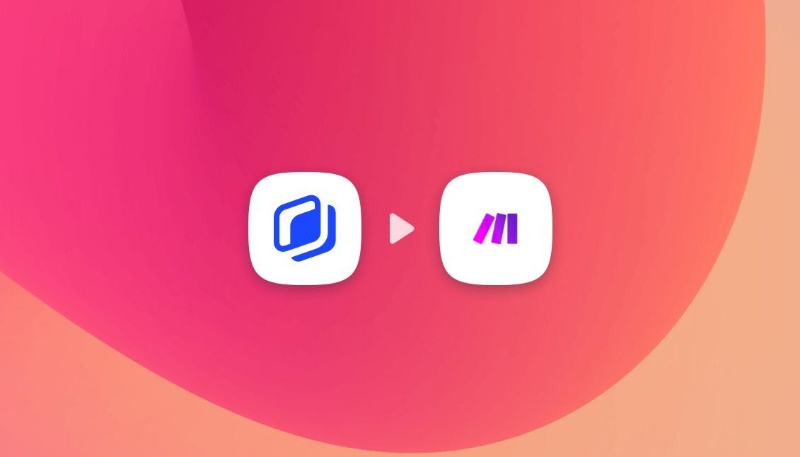
Sometimes we all feel like we're waisting time doing the same actions over and over again... Think about all the extra-time you would have if you removed these repetitive tasks from your daily work life. Luckily for us, there are some amazing tools out there to help us automate some of these tasks!
In this article, our goal will be to automate image creation thanks to Abyssale & Integromat.
This will allow you to save some valuable time if you :
- Create social media content on a regular basis
- Promote regularly your new products or contents
- Launch regularly seasonal offers or deals on multiple marketing channels
Preliminary requirements :
- Have an Abyssale account
- Have an Integromat account
- Choose where to send your generated images
For this tutorial, we are going to use an imaginary use case in order to give you a more concrete vision of the purpose behind this creative automation.
In this tutorial our goal is to be able to automatically share every new article post from our blog on our social media. Here we will take the example of Instagram and this gives us the following scenario : each time a new article is published on our blog, an instagram post is automatically created to promote it and invite our followers to read it.
#1 Design and prepare your template
The first step is to create your template on Abyssale. You can do that simply by signing into your account and clicking on “Create new template”. If you want to create your own from scratch, simply click on “Create from scratch”. If you want to use one of our pre-made templates as a base or a previous template you designed, click on "Browse templates".
It is important to name your template properly for the later steps of this automatisation tutorial. Then, it is time to design your template ! In our example, the generated image has to invite our followers to read our latest articles on our blog. Design your image according to your goal. If you don't know where to start, check-out our 5 tips to improve your designs here.
While doing that, you'll need to do 2 important things :
- Add the right format to your template
- Name your layers properly
#1.1 Add formats to your Abyssale template
When choosing a pre-made template, you can select already available formats. However, if you need another one, click on "Add new format" in the template builder.
For us it is going to be an Instagram post format. Keep in mind that you can also add as many formats as you need by selecting them among our predefined formats or by creating a custom one.
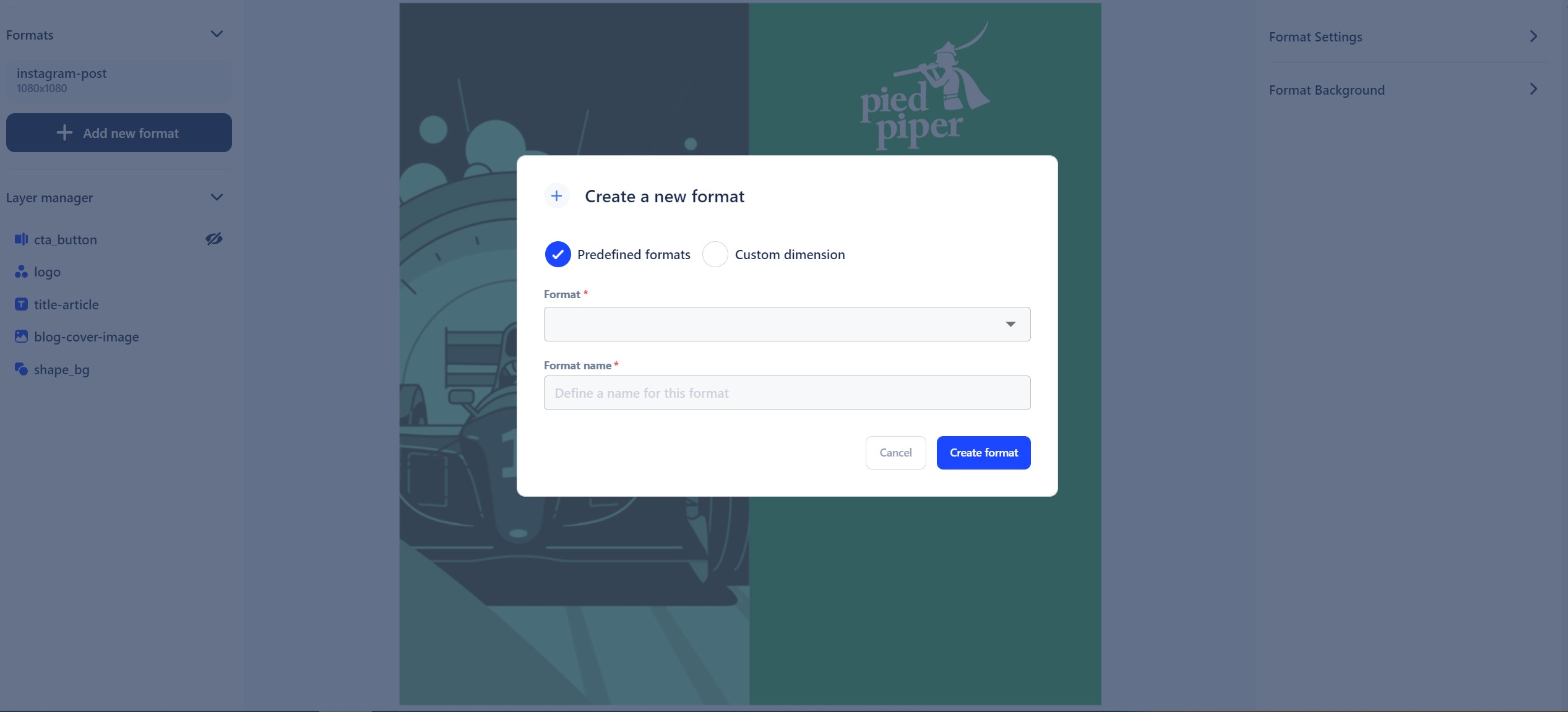
#1.2 Name your template layers
This is very important for the automatisation part of Integromat (Make). Name your layers according to each element of your visual, and especially the ones that are going to change according to your different images. This will make the set-up of our Integromat image automation much easier.
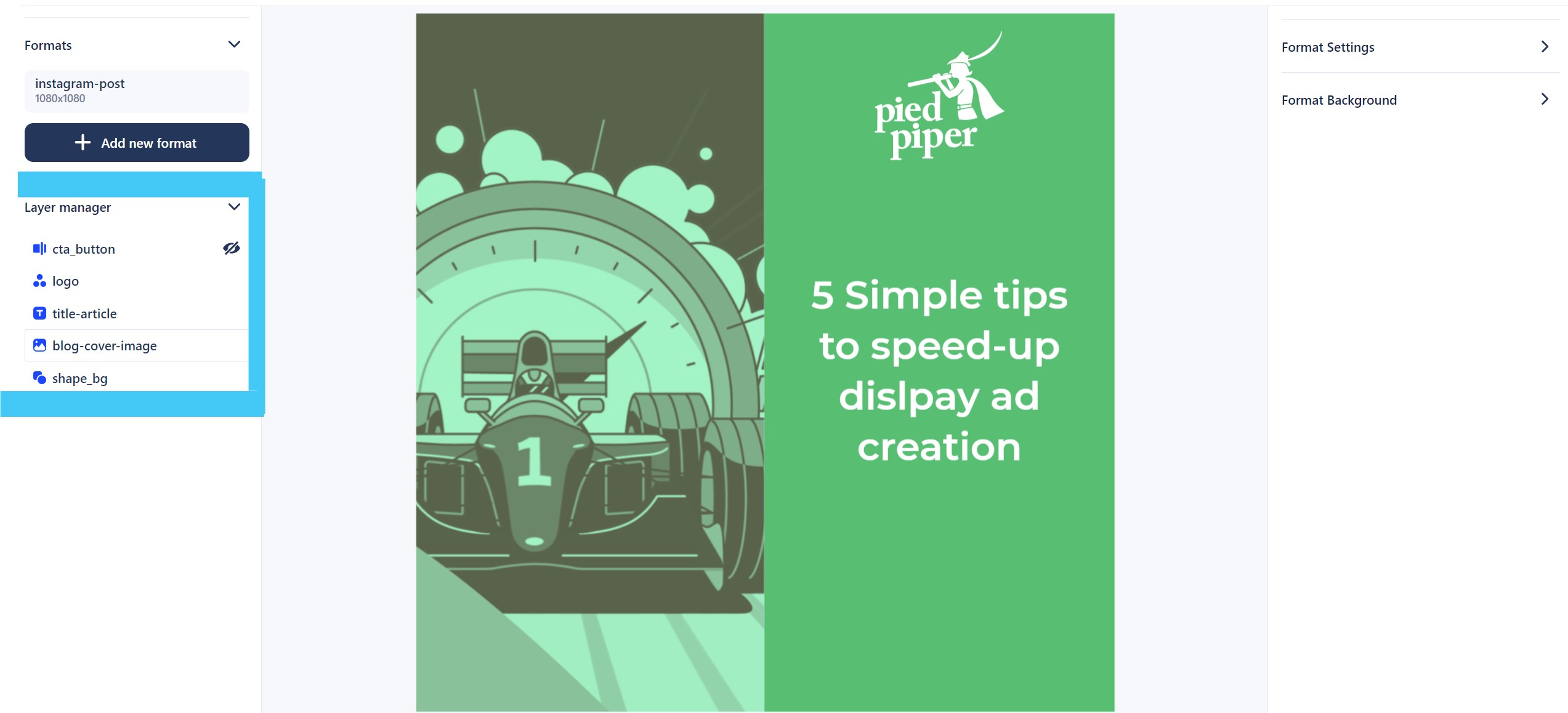
→ The main goal here is to design a template that will work for multiple type or length of content. Once our Integromat automatisation is up and running, only the elements fed to Abyssale by Integromat will be used to generate your images. Thus, our template needs to be designed with this in mind.
#2 Set-up your image automation with Integromat
Log into your Integromat (Make) account and create a new scenario.
The global idea here is to take all the information from the Abyssale blog, generate images, and send them to instagram. For this we'll use these 4 steps :
- Fetch data from the RSS feed of the Abyssale blog
- Use a “Text parser” in order to identify the dynamic zones of the text and fetch the content related to each blog article
- Send this data to Abyssale to generate images
- Get this image and send it to Instagram
Integromat works by using a different module for each step of your automatisation, so in our case this will result in 4 different modules.
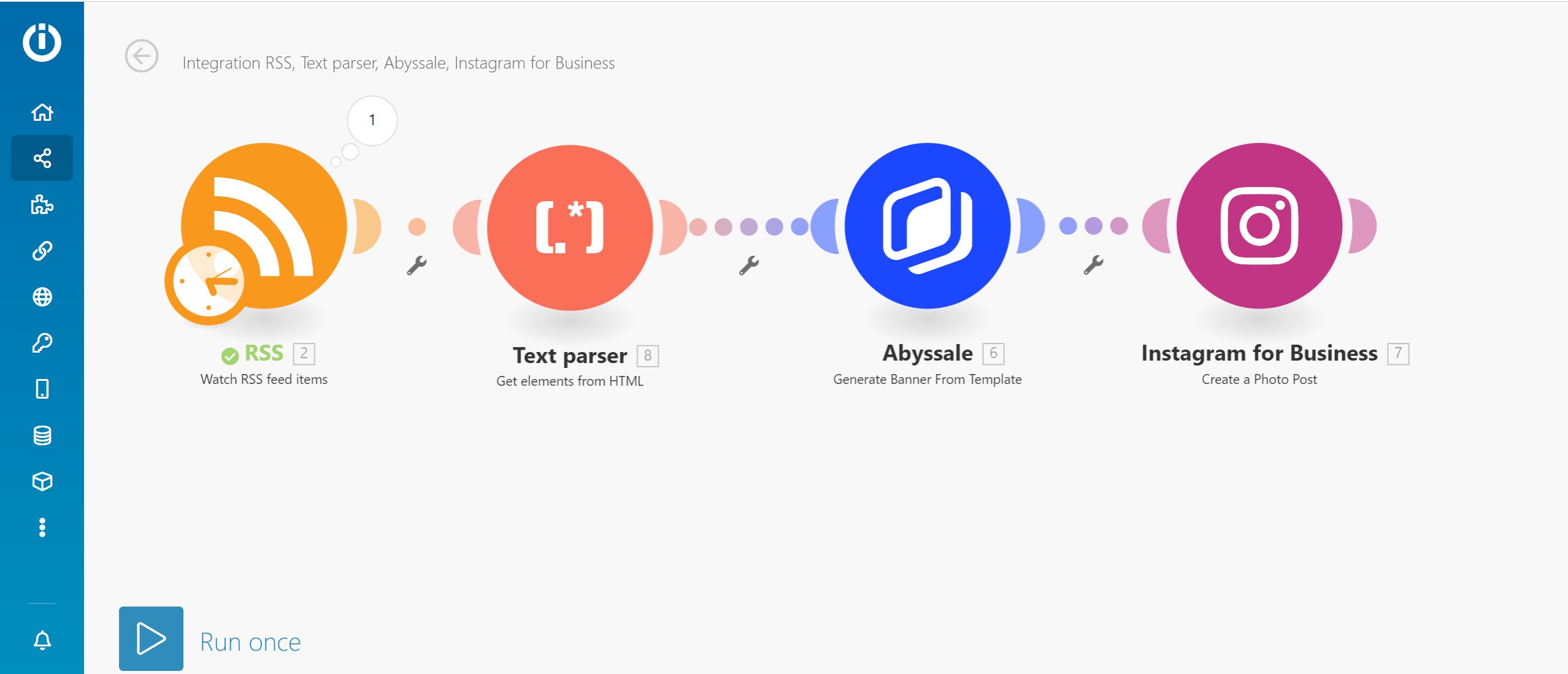
#2.1 Add the RSS module
Click on the + button to add a new module. In the list, choose “RSS” then click on “Watch RSS Feed items” to create a trigger event. This event will scan the RSS feed at a regular interval to look for new items posted.
Next you’ll have to put the link to your RSS feed in the URL section and choose a maximum number of items to return each time Integromat finds new elements. Set-it to 1 to be sure you won't post multiple instagram posts at a time.
Finally, you can choose the moment from when your scenario will start.
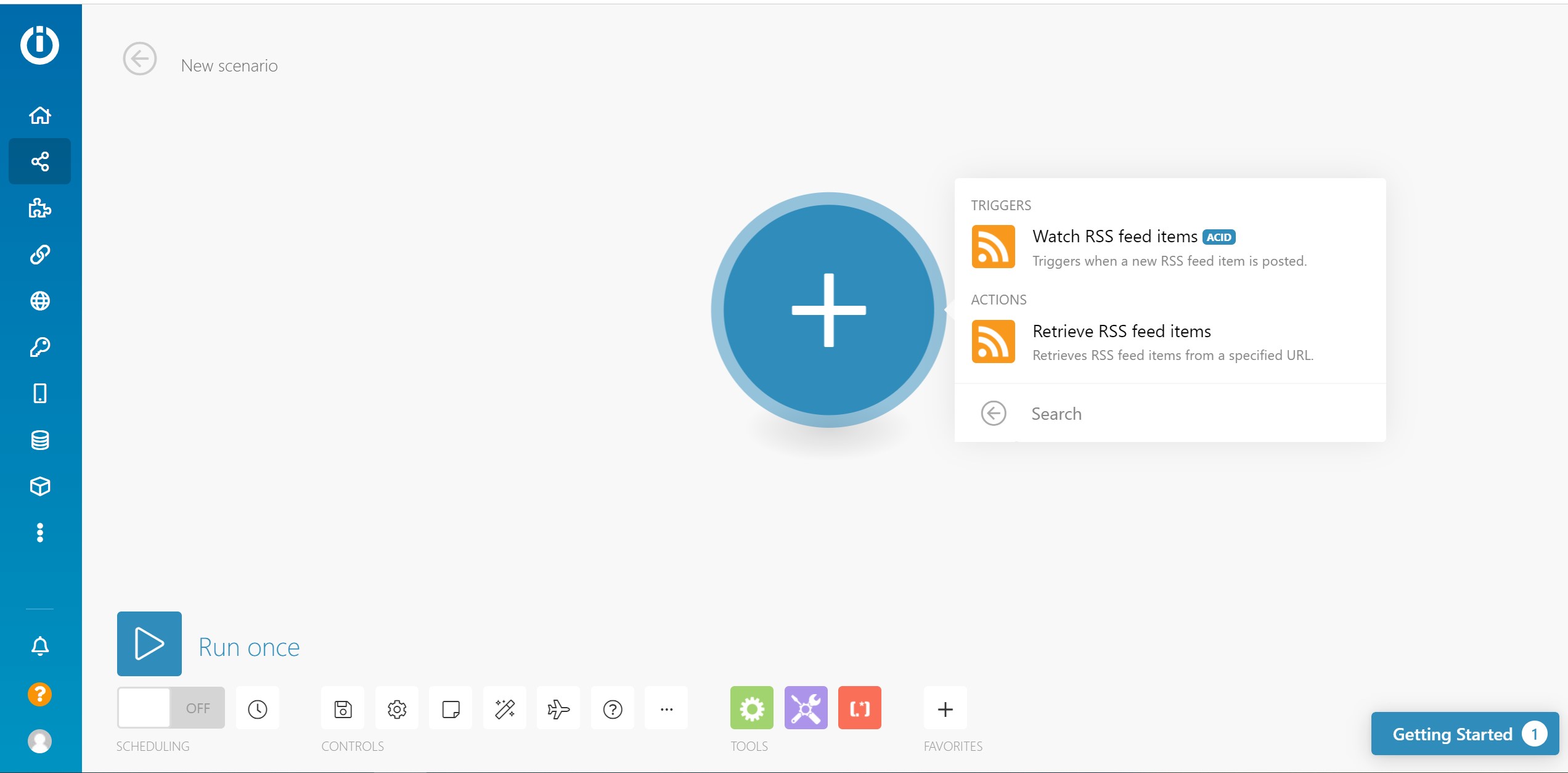
#2.2 Add a text parser module
The second step is to add a "Text parser" module to your scenario and choose the "Get elements from HTML" action. This module will scan the code contained in your RSS feed and retrieve each element composing every Item (Title, description, image...).
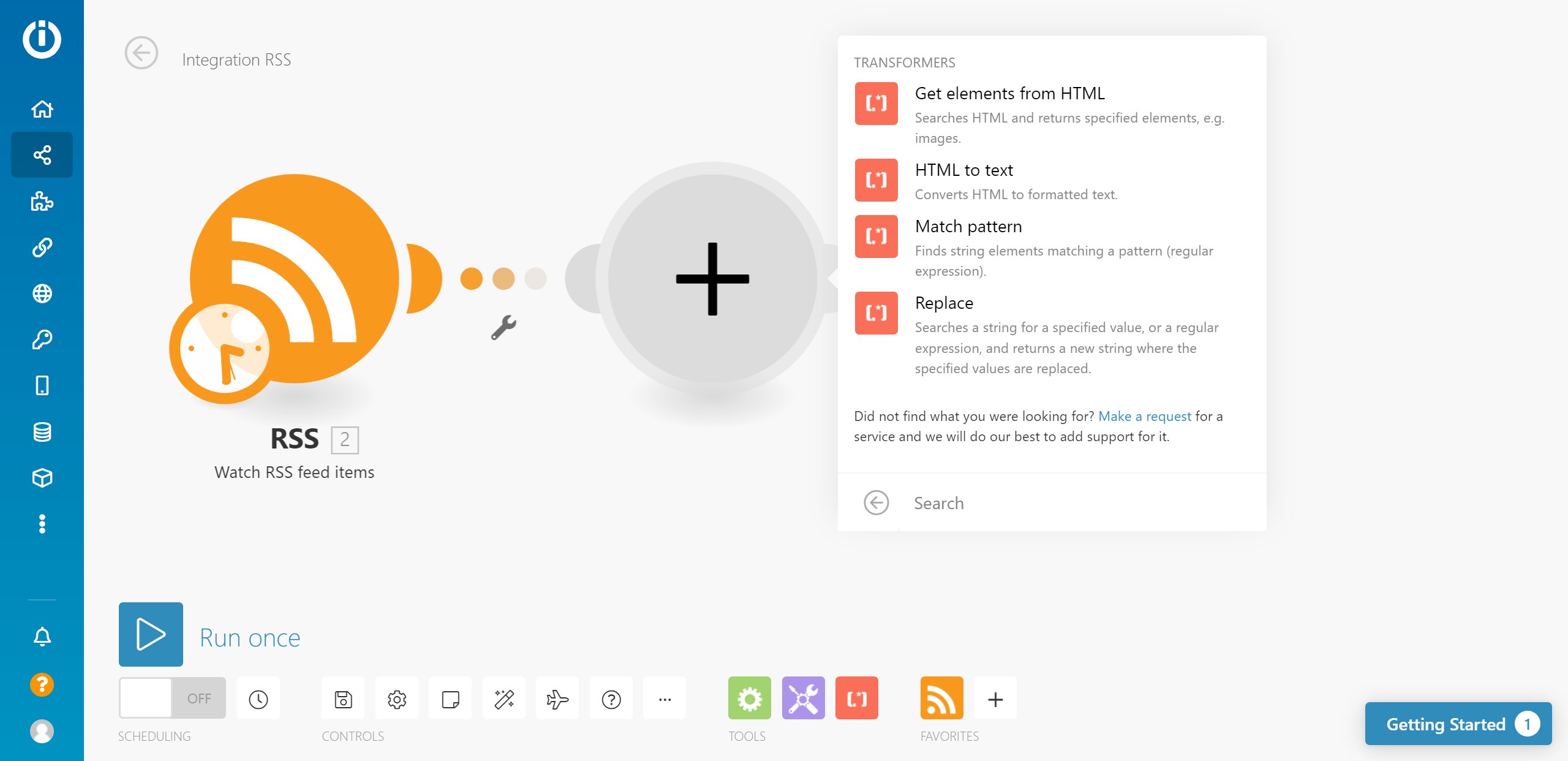
In our case, we'll pick the Image and title elements in order to fit the use case of this tutorial.
#2.3 Generate images with the Abyssale module
Now, we have to link our Abyssale template to Integromat. To connect Integromat to Abyssale, you'll need your API key and the name of your template. To find your API key, go into your the settings of your Abyssale account and click on “API KEY” you will find your API key for you to copy.
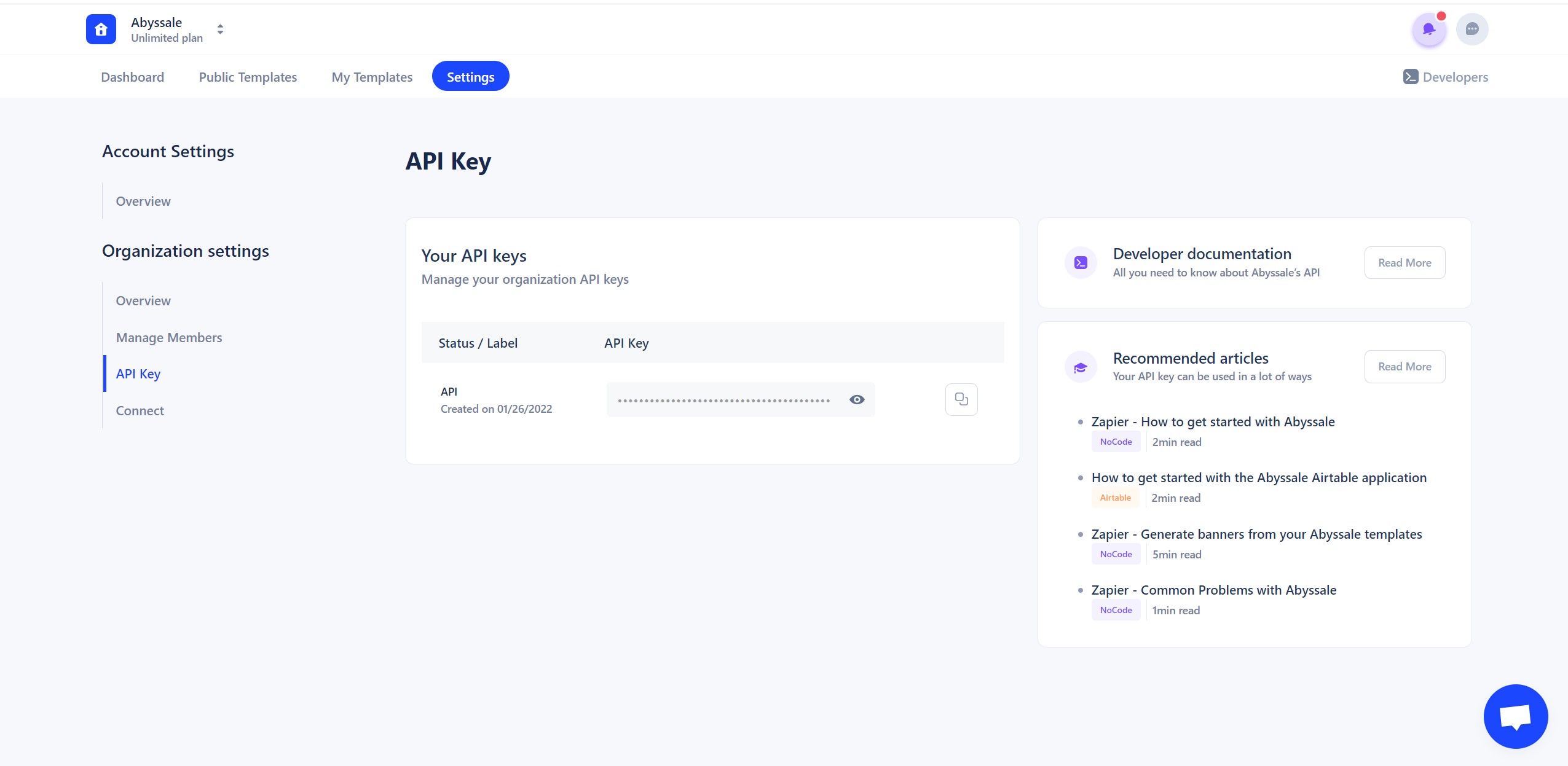
Once it's done, Integromat will fetch all the templates in your account so just choose the one you want to use. In our case, rss-to-abyssale-to-instagram.

Finally we can match the data fetched in the first module of our Scenario with the layers of our Abyssale template. For us, again, it is going to be the image and the title. This is where the way you named your layers during the template creation is important for you to know exactly which elements to match with each layer.
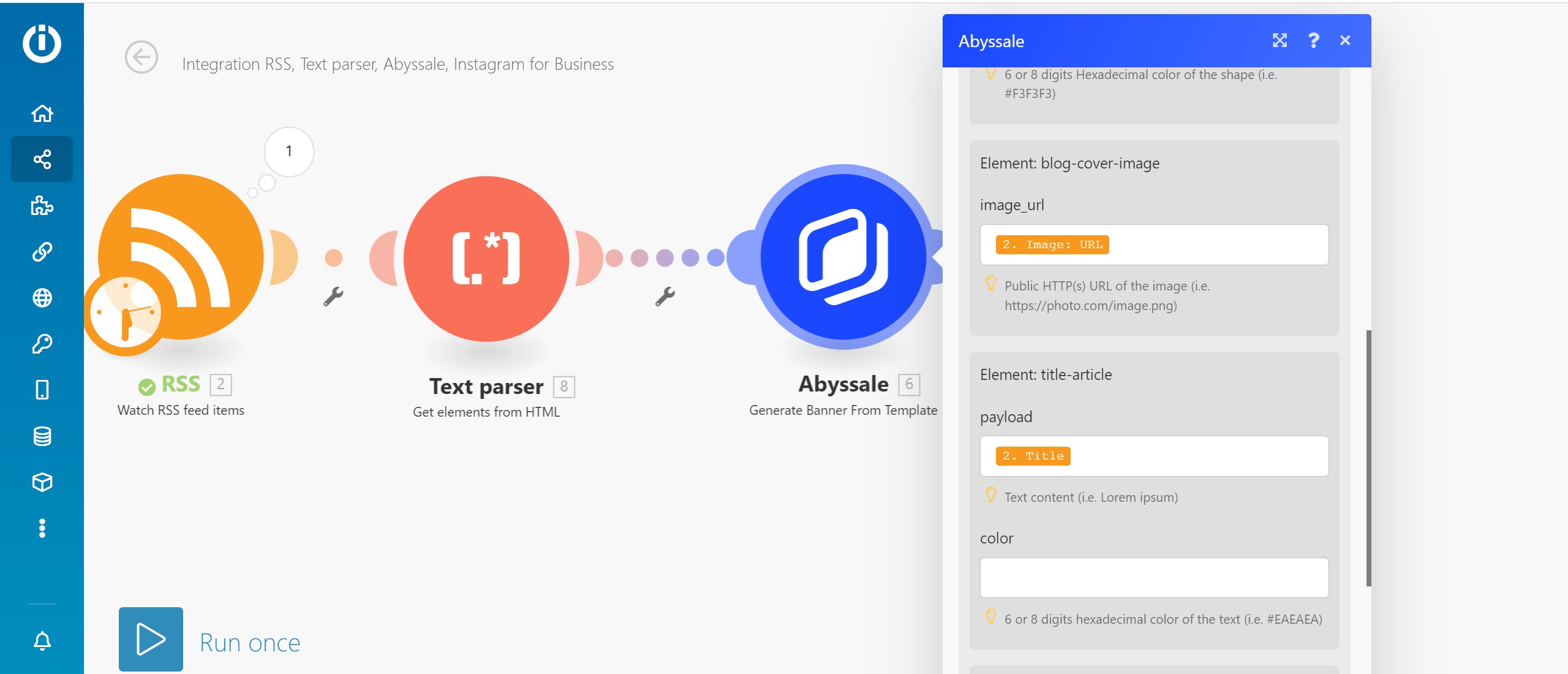
#2.4 Add an Instagram module
The last step of this scenario is to connect your Instagram account. Add an Instagram Module and connect your account. Again we select the image generated with Abyssale to fill out the “Image URL” section. For the “caption” section, we want the summary of our RSS feed Item to be used as a description of our post. Save, your template, schedule a running interval and voilà ! 🔥
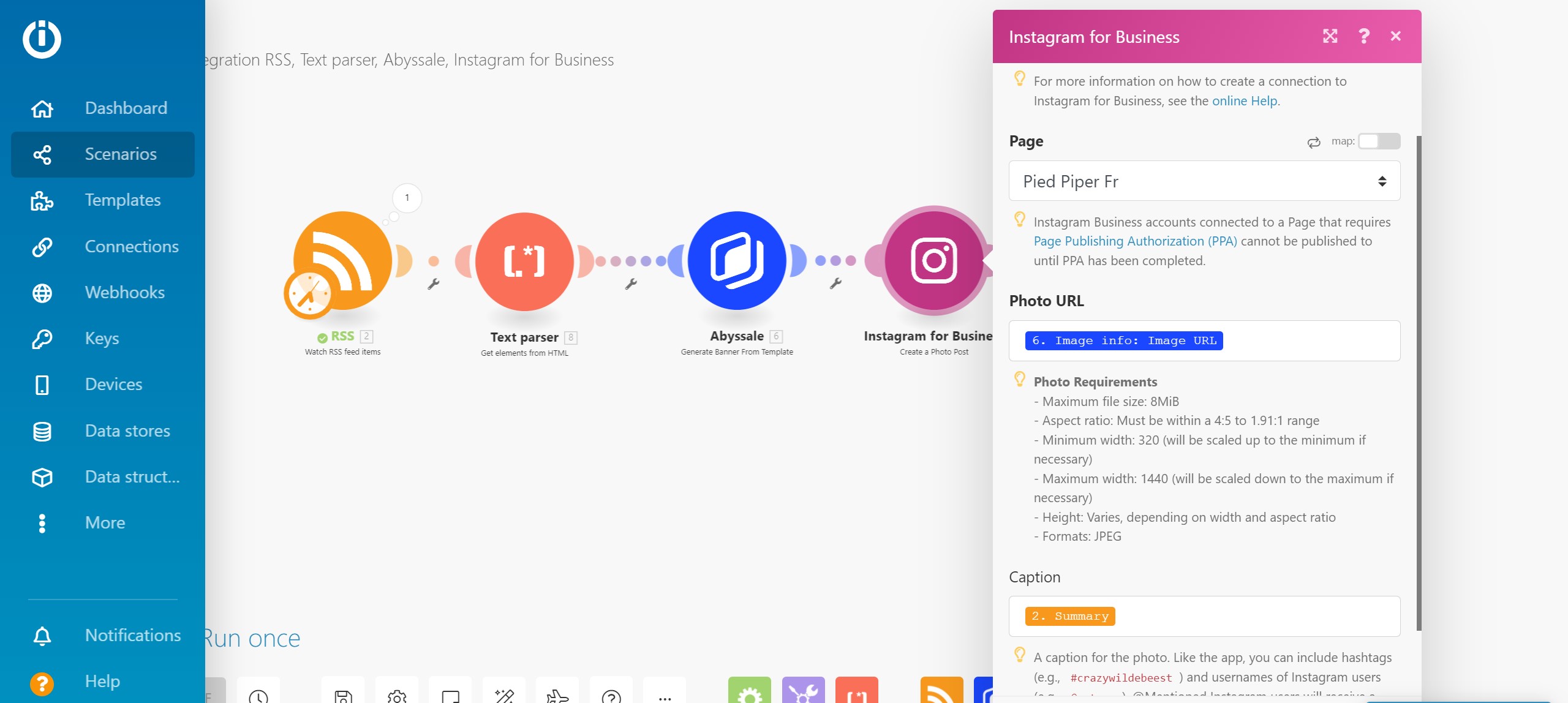
You can download the scenario template just here to get started in seconds! Follow this tutorial to learn how to import a scenario in Integromat 😉
Get started for free
Master Abyssale’s spreadsheet
Explore our guides and tutorials to unlock the full potential of Abyssale's spreadsheet feature for scaled content production.
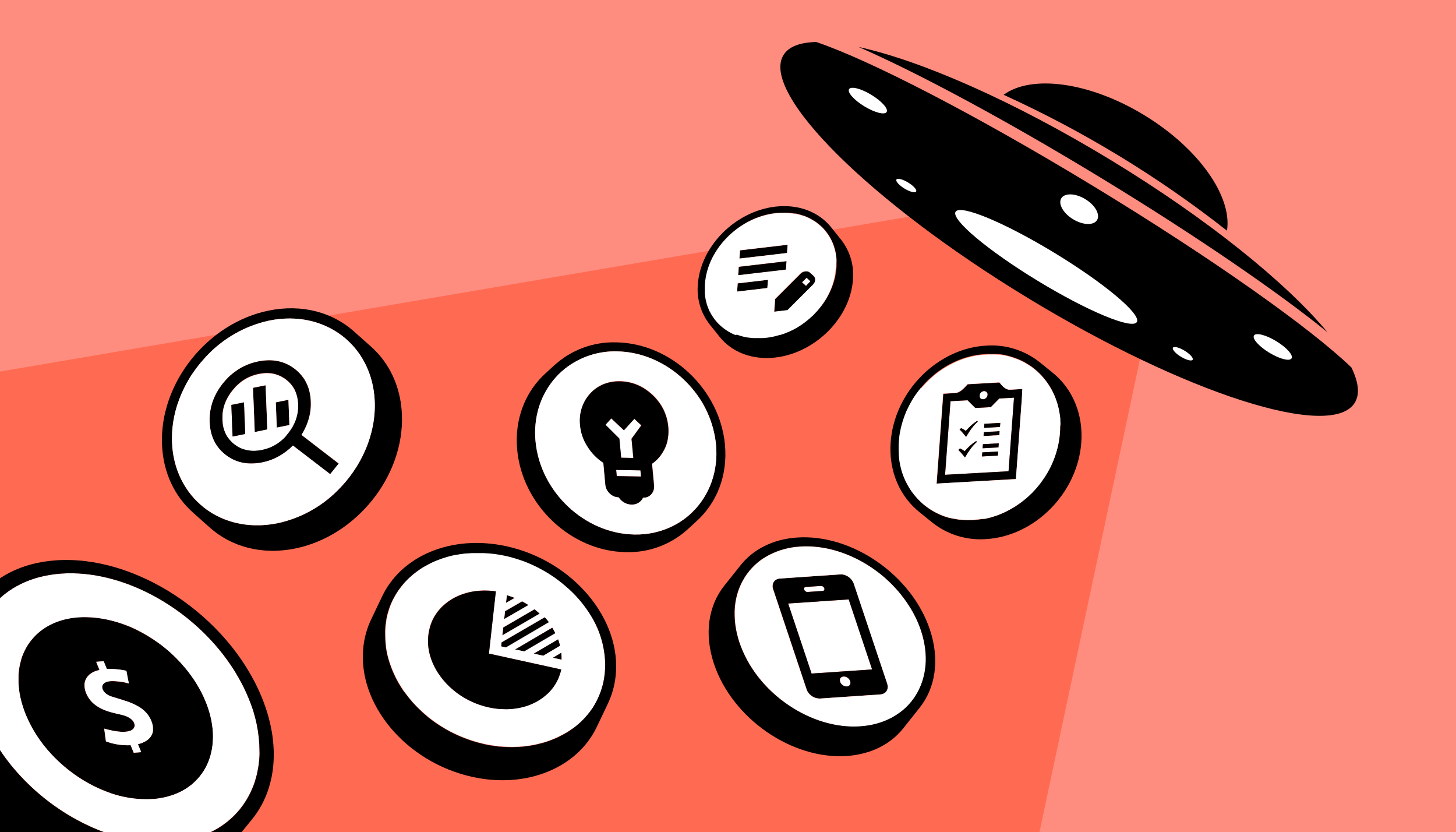
7 Essential Roles In A Modern Marketing Team And How To Make Them Work Together Effectively